
Many hosting services claim 99.9% uptime. As a small business owner, you should strive for the same goal. But how?
Having something go wrong with your computer, in which the whole system goes down or becomes fairly useless, can cost you hours or worse, days of time and productivity. If this is your only computer, you are now out of touch with your customers and unaware of any orders coming in. Let’s see how to improve our chances of avoiding such a disastrous scenario.
Hosting services have experienced teams specifically dedicated to keeping their systems running. If you’re a solopreneur or small business, such a team isn’t something you can likely afford.
You can emulate having a tech team by being consistent and logging your actions. What does this mean? Be consistent by doing the same thing each time you install new software or hardware. I’ll discuss more about being consistent in a bit. Logging is simply keeping track of major changes to your system. Such as software, hardware or system configuration changes.
Being Consistent
Try to avoid installing multiple programs at once. If you begin experiencing strange system issues, it will be difficult to isolate if any of the new programs have created the problem. If you install one program, use it for a few days without any issues, then install the other program, you’ll have an easier time narrowing down which program might be causing problems.
Before installing any software, hardware or making major system configuration changes, create a restore point. This is actually a Windows concept but Mac users can do something similar. A restore point saves the state of your system before any changes are made.
If something goes wrong with a software/hardware installation, you can revert back to the restore point. Of course, if you have installed new hardware, you’ll need to remove it before going back to the restore point.
To create a restore point in most versions of Windows, follow these steps:
Click Start > Right Click Computer > System Protection > Create
Windows allows you to give the restore points a description. This is where logging, mentioned above, comes in. You might name the restore point something such as “before version X software installation”, where X is the name of some software you are installing.
Restore Points usually do not affect data. They are only meant to preserve system state.
For Mac OS X, there’s a little more work involved. This example also assumes you are using Time Machine. You’ll need to manually write down some note about the software installation you’re creating a restore point for. This will allow you to know which date and time to revert back to in Time Machine. Apps such as Notes or ‘Day One’, which I use and recommend, are excellent for this task.
If you aren’t able to make any notes and run into some issue after installing new software, suspecting the software is the problem, highlight the app and enter Time Machine. Go back until the app is no longer in your history. The date just before the app appears is your restore point. Keep in mind this technique doesn’t work with system changes. You’ll need some note with timestamp about when the system change occurred.
If you are wanting to do a full system restore from Time Machine, you’ll need to reboot into Recovery mode. But for only removing a potentially problematic app, the previously mentioned technique should work fine.
Full Meltdown
Time Machine does allow you to restore from it in the event you can’t load OS X. But if you are unable to load Windows, you won’t be able to reach your restore points. This is why a bootable backup is critical.
For Windows
A system cloner such as Norton Ghost allows restoring even in the event you can’t boot Windows. This backup should be onto an external (USB/Firewire) drive, completely isolating it from any hardware failure on your main machine. Cloning your system is something you are not likely to do everyday. Perhaps once a week is fine. It depends on how often and much your system changes.
Note if your last clone is a week old and you need to restore it, this means you may loose changes that occurred during the week. An incremental backup can help handle that one week gap.
To summarize for Windows, three components have been mentioned: Restore Points, Disk Cloners, and incremental backups. Short of offsite backup, these three areas can help you quickly recover from most catastrophes.
For Mac
Cloners such as Carbon Copy Cloner and SuperDuper! are available for the Mac. Time Machine will handle everyday/incremental backups and also act as a restore point. But if your Mac drive fails, Time Machine won’t help until you can replace the drive. In that case, an external (USB/Firewire/Thunderbolt) drive with a bootable backup will get you up and running.
The video below will show the current setup I’m using. I have an OWC external drive that clones my Macbook Pro. I also use Apple Time Machine on the Macbook Pro, which backs up to a Apple Time Capsule. The OWC drive is a 7200 RPM, Firewire 800 drive, which fast and affordable compared to an SSD (solid state) drive and Thunderbolt connection.
Time Machine does every day backing up of important data. I use Carbon Copy Cloner with the OWC drive for clone the Macbook Pro. This is mainly for disaster recovery and also catches anything Time Machine doesn’t. I clone about once per week.
After the initial clone is created with Carbon Copy Cloner, subsequent cloning will only copy changes. In this way, it behaves like an incremental backup but is still a cloner. This takes much less time. My initial clone took 1 hour and 10 minutes to move 210GB of data.

Hidden in this article is a fundamental principal to preventive maintenance and recovery – auditing. Good auditing will nearly always provide great return on investment. It’s a little work to setup and make sure everything is purring along each day. But when something goes wrong, you want to back track your steps and see where the problem may have initiated then initiate your recovery.
Without any type of auditing, you are basically guessing and that can eat up a lot of time. Getting hit by the unexpected isn’t fun. But not being able to recovery from it can nearly sync a business. Being prepared by using the above techniques will help ensure more of your time is spent on your business than in your business, which is a critical factor for any small business.
Mentioned in this article: Norton Host, Carbon Copy Cloner, SuperDuper!, OWC 750GB Drive.
Additional References:
– Create Restore Points In Windows 8
– Understanding Restore Points
– Restoring data from Time Machine backups (including system restore)
– Compare USB, Firewire, Thunderbolt transfer rates
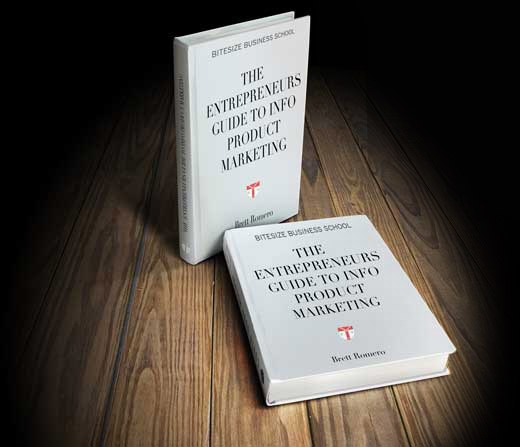
Solve that problem now by signing up below to get the entrepreneurs guide to info product marketing free!




2 Comments
Daniel
February 2, 2013Hey,
Those are amazing recommendations. For now I am betting my files to an external service. I know this could be risky but I cannot afford any loss.
Thank for you comment in my blog!
My last blog: http://www.pro3xpert.com/computer-recovery/backing-up-data/
Brett
February 2, 2013Thanks Daniel. I have a follow up coming that elaborates more on external/online services, particularly for large data storage.